|
Storing photos in your vividphoto account enables you to view, share, and order prints and other related items.
When you upload any digital photo image to your
vividphoto online account, only a copy of it is loaded in your online account. The
original digital photo file remains untouched on your computer.
Vividphoto only accepts JPEG and JPG, the most commonly used
image file formats.
We provides two easy ways to add photos to your vividphoto account.
Which way is best for you? It depends on how many photos you have, Your operating system - Windows or Mac OS.
The time it takes to upload your photos will vary depending on the speed of your Internet connection and the file size of each photo.
After signed on click on Add Photos tap on top of the page.
-
Select an album for your photos.
There are two ways to select an album.
a) Enter a new album name where the new photos to be placed.
For your convenience we set the new album name to today's
date.
b) You can add new photos to an exsiting album by clicking on the
exising album list box then select an album name from the album
lists.
Click on "Next" to continue upload
-
Choose an upload method.
Vividphoto provides you with two upload options:
a) Multiple photo image uploader (Recommended)
It supports PCs and Microsoft Internet Explorer only.
This allows you to upload multiple photo images to the selected
album conveniently and quickly.
You use this method by accepting the upload software installation
wizard. Once the installation is done you use this image uploader
to navigate the file folders on your computer. Thumbnails of
the photo images will appear on the right side of the image
uploader.
The photo image can be selected individually by checking the square
box located on the upper left corner of the photo image.
You can also select all the photo images by clicking on the "Select
All" button and then check any one of the square box of a
photo image.
To unselect all, click on the "Select All" button and uncheck any
one of the square box of a photo image.
b) Universal photo image uploader
This supports Apple Mac computers as well as PCs.
This is a standard browser file uploader.
It allows you to choose one file at
a time up to ten single files in a single upload session. You
select photo files individually from your computer by clicking
on the "Browse" button and then the "Upload" button. This option
allows you to upload ten photo images at a time. Repeat
the process if you upload more than ten photo images.
-
Upload
photo images.
Click on the Upload button to start the upload process.
-
Where am I after upload is done?
If you use Multiple photo image uploader, it will bring you to the main
page:
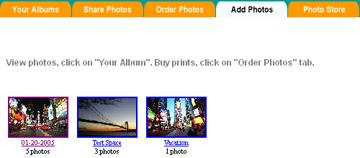
If you use Universal photo image uploader, it will bring you to the
shoppingcart page:
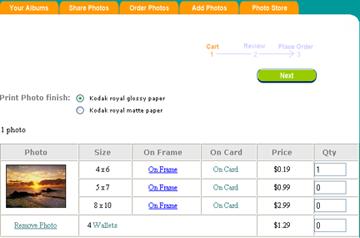
|
Our
printers are capable of making prints with outstanding quality
but it is not possible to make a high quality print from an
image file that is blurry or distorted or from an image which
was recorded at a low resolution.
To get high-quality prints no matter what the size, your photos
should meet the following minimum recommended image
resolution requirements. If your photo has a resolution
below our recommendations, your prints may be low-quality.
|
To help prevent quality problems, we display a "Print Quality" indication next
to the print size of each of the print sizes. Each print size will have either good  or
poor or
poor  listed next to it, which is determined by the
resolution of your digital image. If you see poor listed next to it, which is determined by the
resolution of your digital image. If you see poor  listed next to the print size you want to order, you might want to consider
ordering a smaller print size that says good
listed next to the print size you want to order, you might want to consider
ordering a smaller print size that says good  next to it. next to it.
|






